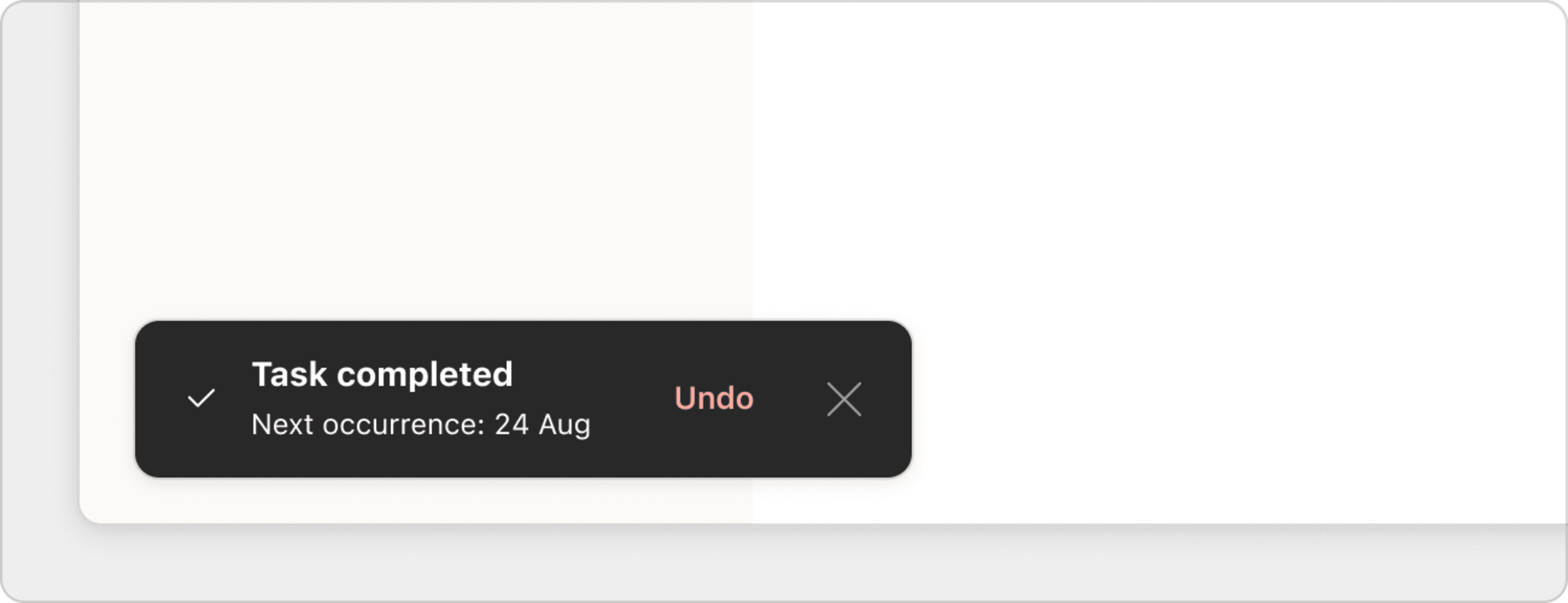When the task with a recurring due date is completed, it automatically shifts to the next due date with no extra effort required on your part.
Complete a task with a recurring due date
To complete a task with a recurring due date, click or tap the circle icon beside the task.
Although the task won't appear in the list of completed tasks in a project, it's logged in the Activity Log.
Complete an overdue task
When you schedule your task to recur every! day or every day, the due date shifts based on the date you complete the task.
If your task was due yesterday, and you complete it today, the task will not move to today. It will instead shift the due date to the following day.
Complete a rescheduled task
When a task with a recurring due date is manually rescheduled, and you complete this task, it skips all occurrences between now and when the task is manually scheduled.
Here's an example:
Imagine today is November 1, 2000. A task is due every December 1st.
If the task is rescheduled to January 5, 2001, and completed before or on that new due date, this completes the next occurrence. The next occurrence from January 5th is December 1, 2001.
This task is now due on December 1, 2002.
Complete a task with a recurring due date forever
To complete a task and no longer update the due date to the next recurrence:
- Click the task to open the task view.
- Click the three dots icon.
- Click Complete forever.
Undo a completed task with a recurring due date
When you complete a task with a recurring due date, an Undo pop-up will appear in the bottom-left of Todoist. This pop-up lasts for just a few seconds.
Click Undo if you decide not to complete the task. The recurring due date will shift back to whatever it was before you completed it.
If you've completed a task, and the Undo option is no longer visible, you can no longer revert it.
Get help
If you’ve completed a task with a recurring due date, but there’s a problem with the recurrence, get in touch with us. We — Marco, Sergio, Stef, or another one of our 14 teammates — will help you resolve the issue.